In order to transact with MOM securely, you need to enable Transport Layer Security (TLS) 1.2.
Internet Explorer
To enable TLS 1.2 for Internet Explorer:
- On the Internet Explorer main menu, choose Tools > Internet Options.
- In the Internet Options box, choose the Advanced tab.
- Scroll down to the Security category, ensure that Use TLS 1.2 is selected.
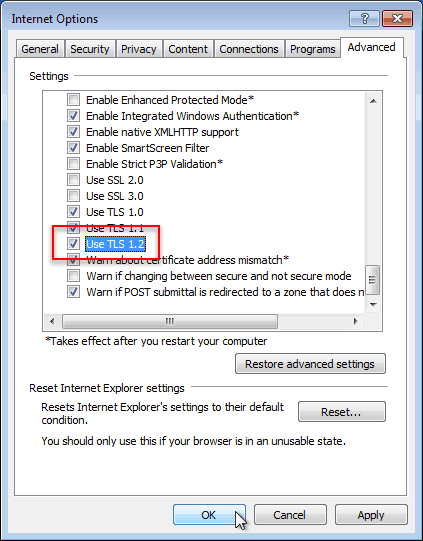
- Click OK.
- Close and restart Internet Explorer.
Chrome
To enable TLS 1.2 for Chrome:
- On the Chrome main menu, choose Settings.
- In the Settings page, scroll down to the bottom and choose Show advanced settings.
- Scroll further down to the Network section and choose Change Proxy settings.
- In the Internet Properties box, choose the Advanced tab.
- Scroll down to the Security category, ensure that Use TLS 1.2 is selected.
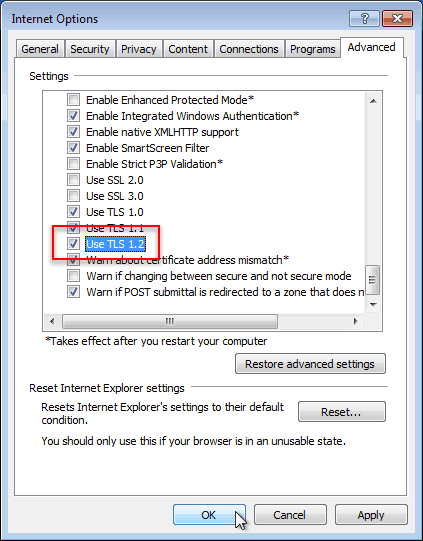
- Click OK.
- Close and restart Chrome.
Firefox
To enable TLS 1.2 for Firefox:
- In Firebox’s address bar, type in about:config press enter.
- You may see a This might void your warranty warning screen. It’s ok, you can choose I’ll be careful, I promise to proceed.
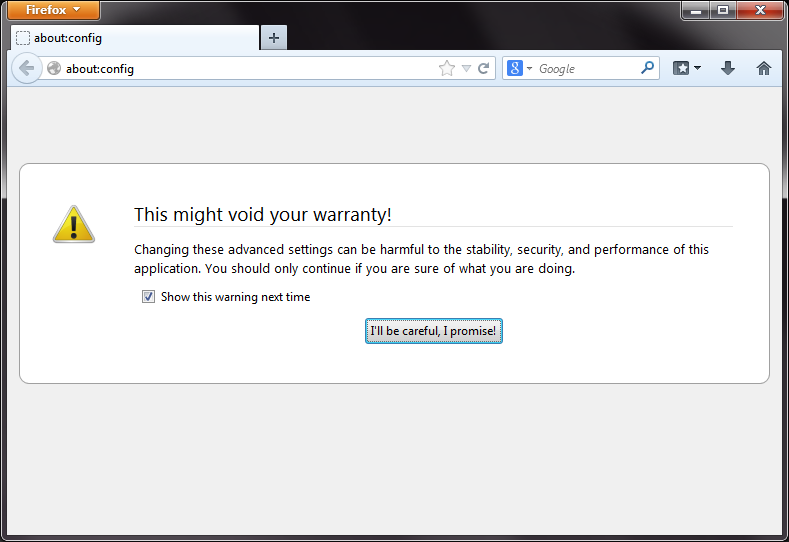
- In the search box at the top, type in security.tls.version. You’ll see the search results immediately below.
- Double click security.tls.version.max and change the value to 3.
- Double click security.tls.version.min and change the value to 3.
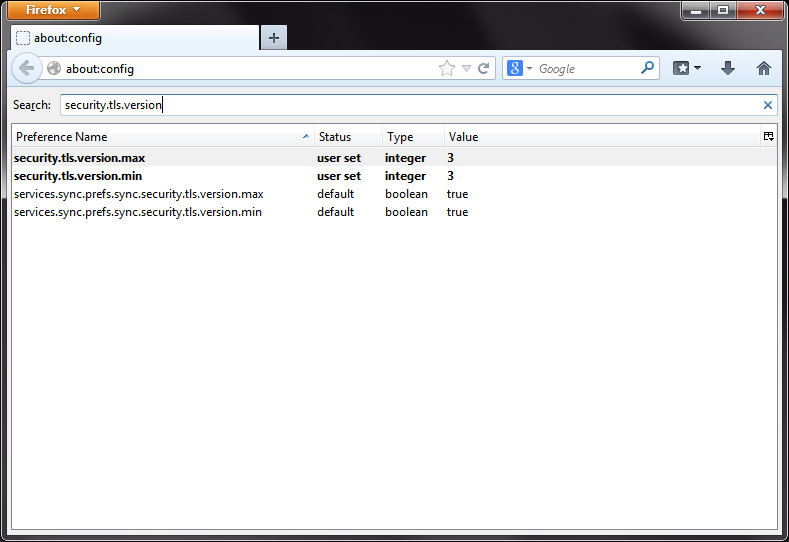
- Click OK.
- Close and restart Firefox.
Safari
There is no need to enable TLS in Safari. TLS 1.2 is automatically enabled for Safari versions 7 and above.