Your digital work pass to support your stay and employment in Singapore.
Download the app
SGWorkPass is available for iOS, Android and Huawei HarmonyOS.
For instructions on setting up the app, read the step-by-step guide.
What is SGWorkPass

SGWorkPass allows you to access your digital work pass to:
- View your latest work pass details without scanning the QR code on your physical card.
- Verify the validity of your work pass by showing your digital work pass.
- Enjoy greater data privacy as only you can see your detailed pass information after confirming your identity on your mobile phone.
- Reduce the risk of lost or damaged cards by carrying your digital work pass on your mobile phone.
With SGWorkPass, you can also:
- Receive notifications from MOM which are unique and relevant to you.
- Change the language settings to access our services in your preferred language.
SGWorkPass allows you to verify the validity of MOM-issued passes by:
- Viewing the pass holder’s digital work pass.
- Using your SGWorkPass app to scan the QR code on the pass holder’s digital work pass or work pass card.
You can also get the pass holder’s FIN by scanning the barcode on their digital work pass.
How to set up your digital work pass
To set up your digital work pass on SGWorkPass, you will need a mobile phone, an internet connection and a registered Singpass account.
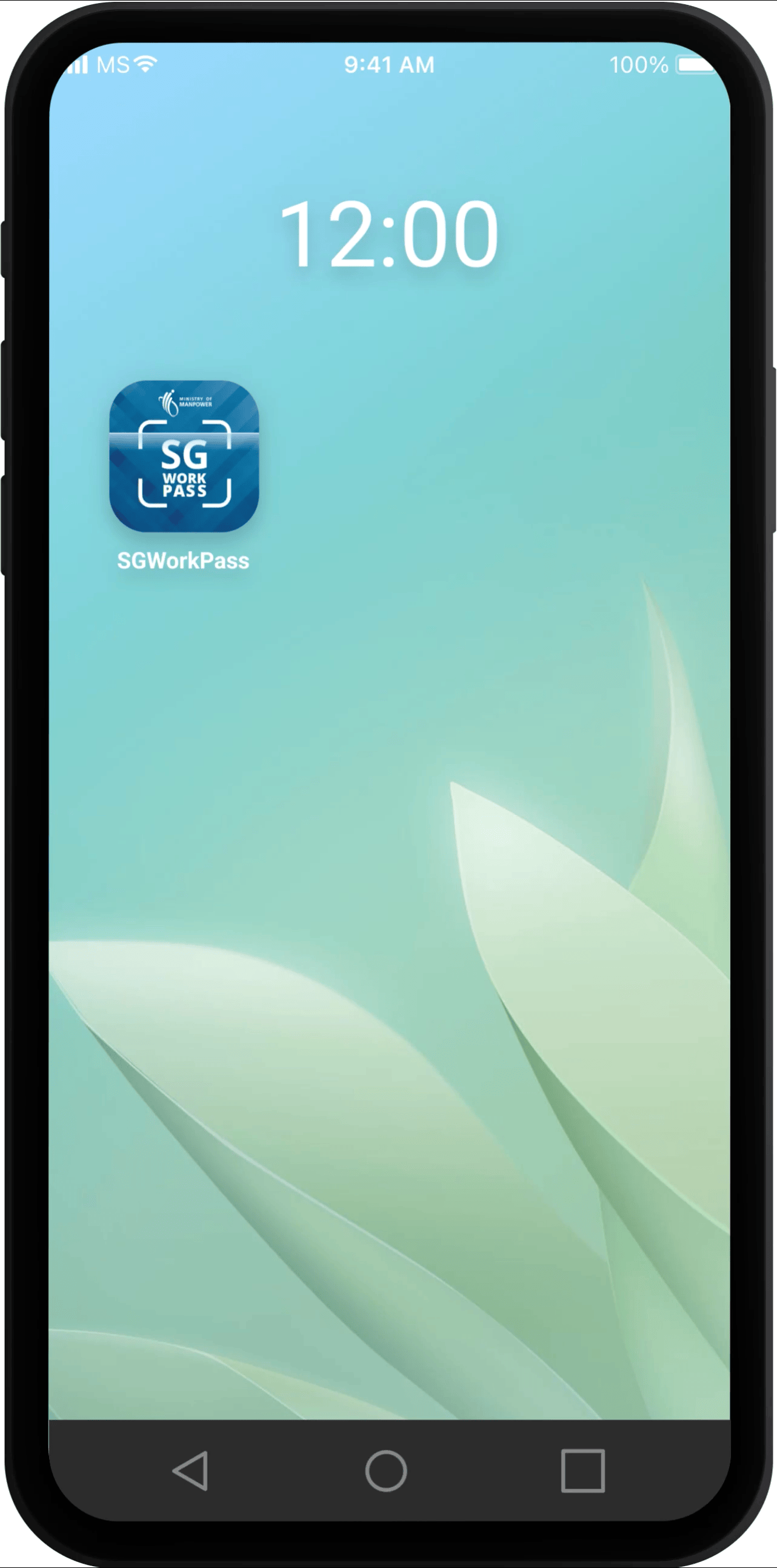 |
Step 1
Open the app on your mobile phone.
Step 2
Select "I am an MOM-issued pass holder".
Step 3
Log in with Singpass.
You can get help if you cannot log in with Singpass.
Step 4
Enter your Singpass login details.
Step 5
After you have successfully logged in with Singpass, tap on "Back to SGWorkPass".
Step 6
You have successfully set up your digital work pass.
|
Step 1: Open the app on your mobile phone.
Step 2: Select "I am an MOM-issued pass holder".
Step 3: Log in with Singpass. You can get help if you cannot log in with Singpass.
Step 4: Enter your Singpass login details.
Step 5: After you have successfully logged in with Singpass, tap on "Back to SGWorkPass".
Step 6: You have successfully set up your digital work pass.
You can read the step-by-step guide on how to set up your digital work pass in:
Bengali
Mandarin
Tamil
Features of SGWorkPass
See your work pass details by either:
- Viewing your digital work pass directly on SGWorkPass after setting it up.
- Using the app to scan the QR code on your work pass card.
Your digital work pass can be used to verify your work pass validity.
Alternatively, you can use the SGWorkPass to scan the QR code on your pass to see the validity period.
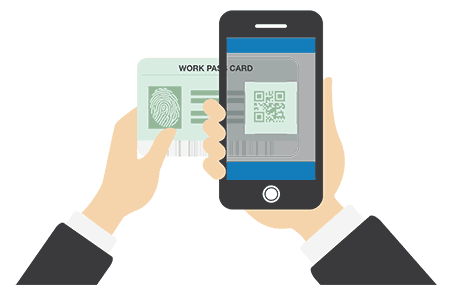
SGWorkPass is available in the following languages:
- Bahasa Indonesia
- Bahasa Melayu
- Bengali
- Burmese
- English
- Mandarin
- Tagalog
- Tamil
- Thai
- Vietnamese
You can switch to your preferred language anytime.
Receive personalised notifications from MOM and other government agencies that are unique and relevant to you.
All messages are sorted in your SGWorkPass inbox for easy access.
1. Tap on "Inbox" to view your notifications.
1. Tap on "Inbox" to view your notifications.
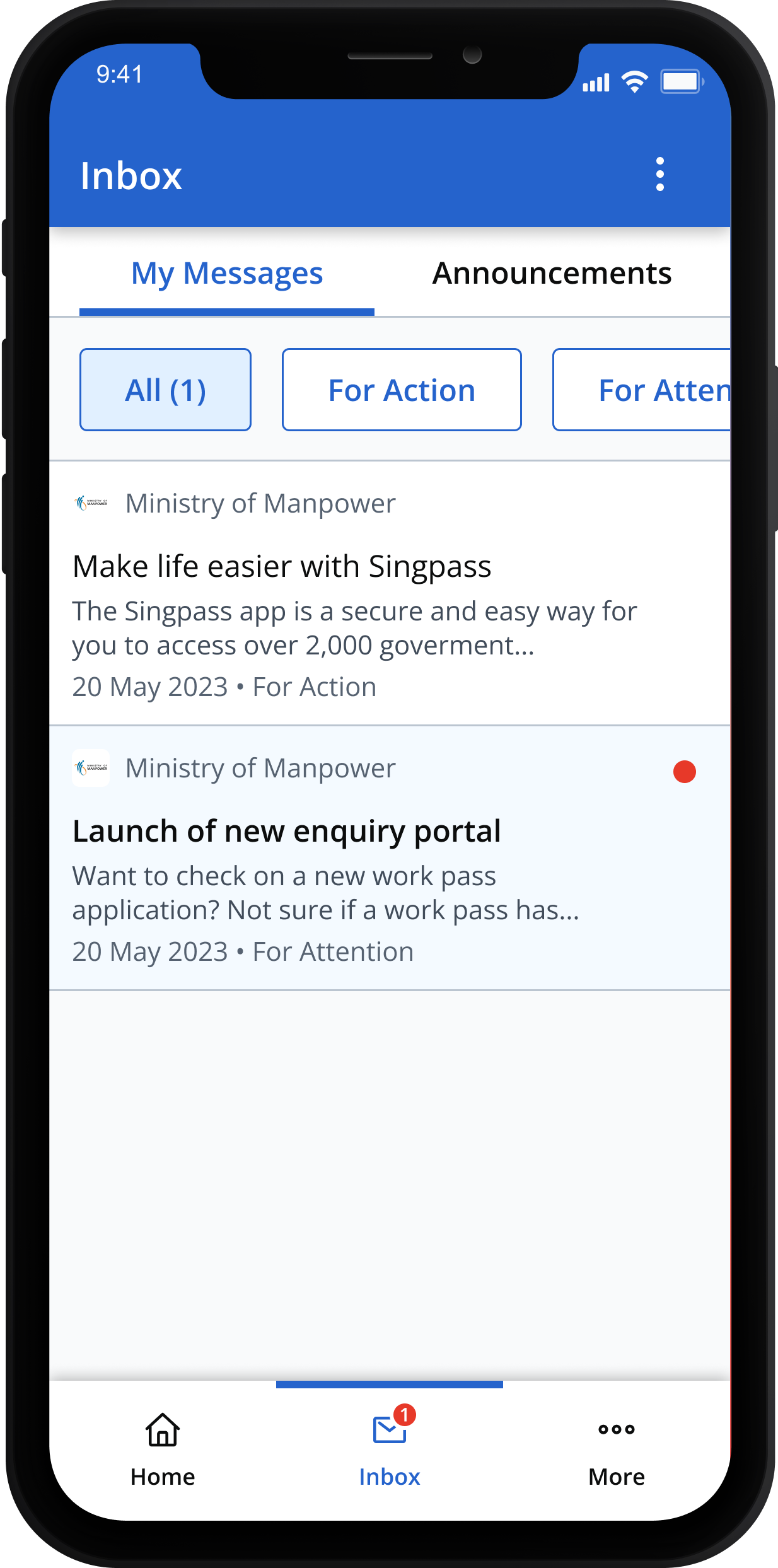
2. Tap on each notification to read the full message.
2. Tap on each notification to read the full message.
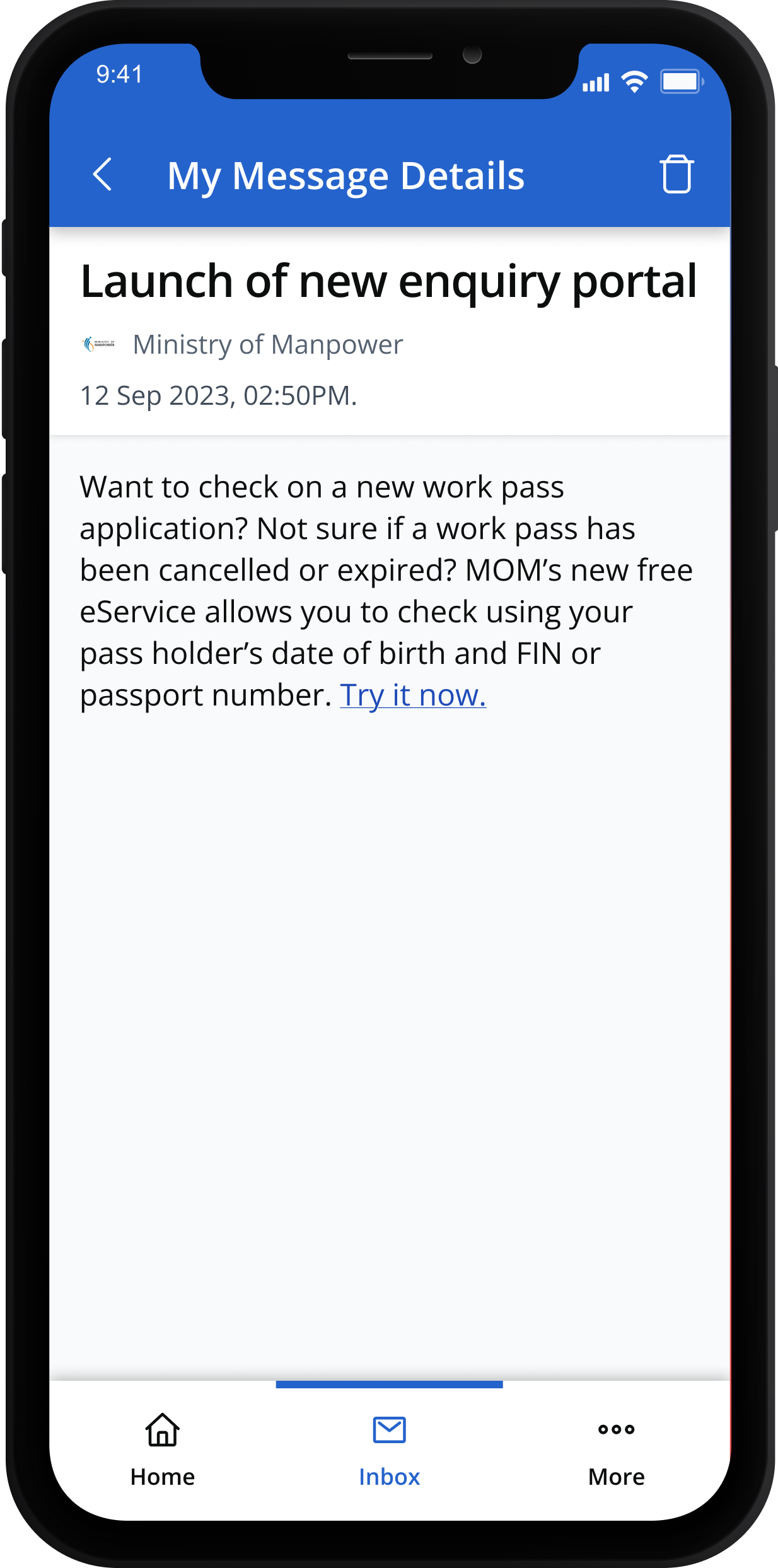
For Work Permit holders, including helpers, you can check your monthly salary information:
1. Tap "Employment Info".
1. Tap "Employment Info".
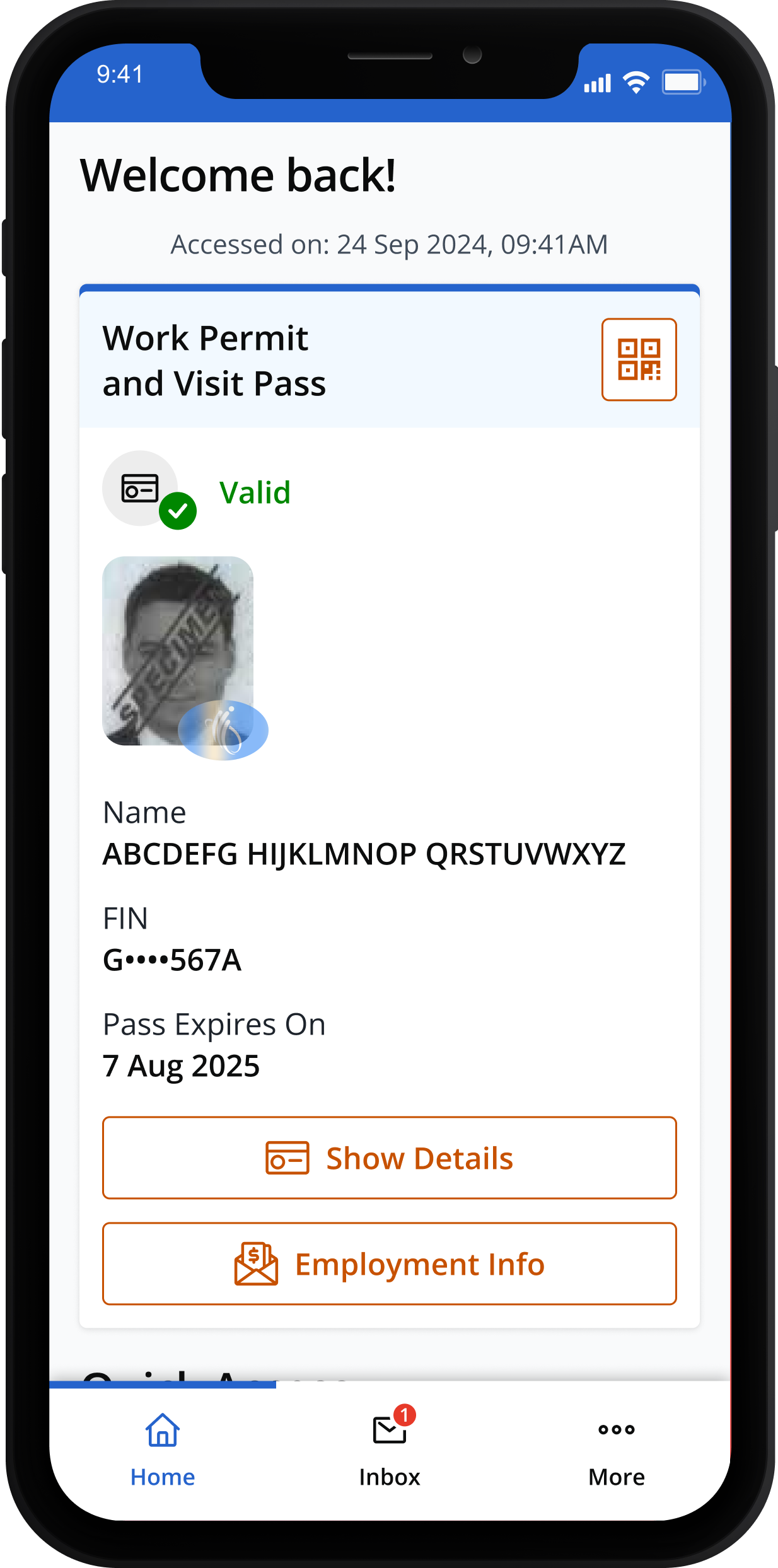
2. Log in using Singpass to view your salary information.
2. Log in using Singpass to view your salary information.
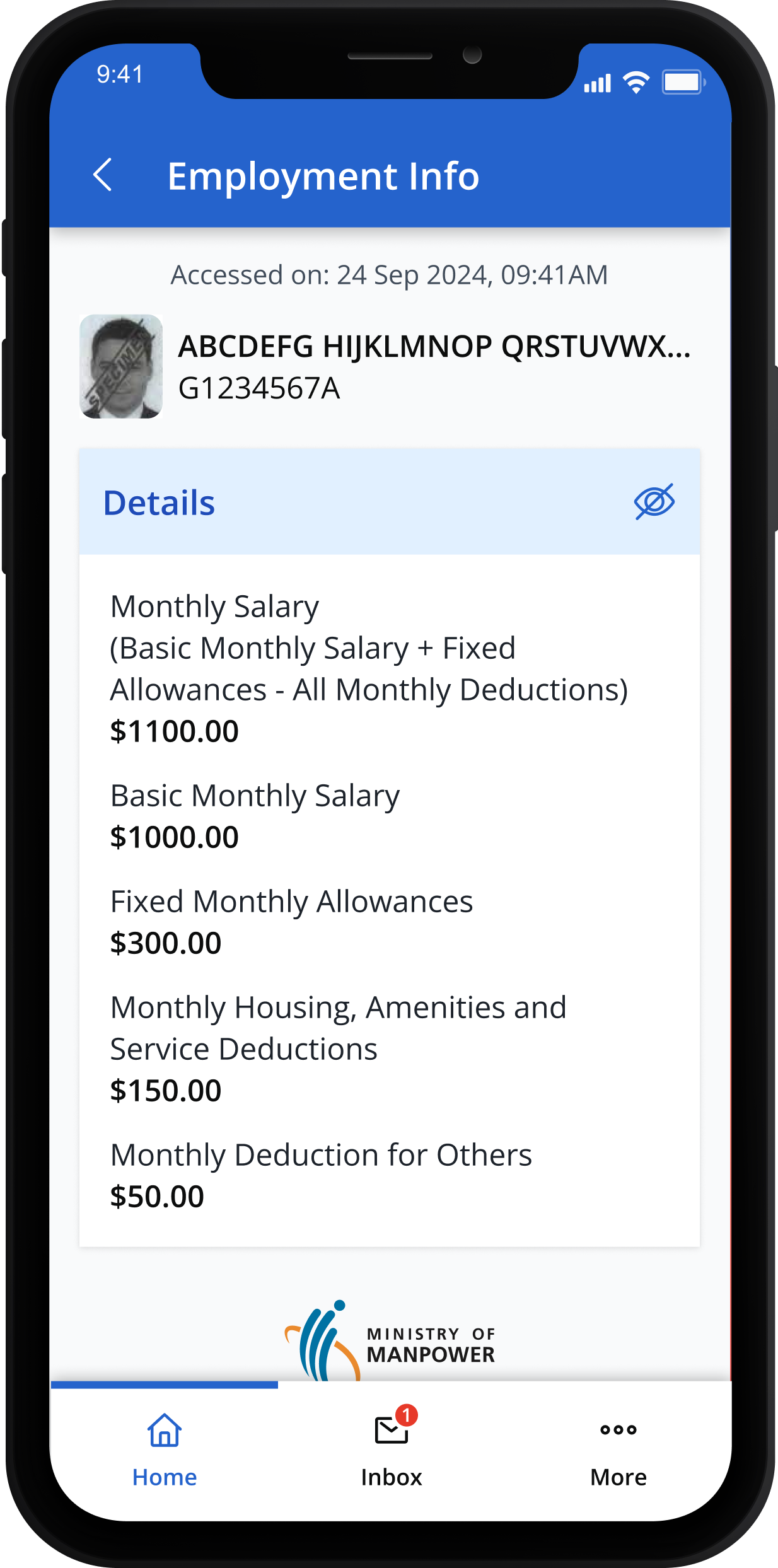
Any updates to salary will be reflected in the app 1 working day after your employer has notified us.
[For helpers only] You can check your employment information:
1. Tap "Employment Info".
1. Tap "Employment Info".
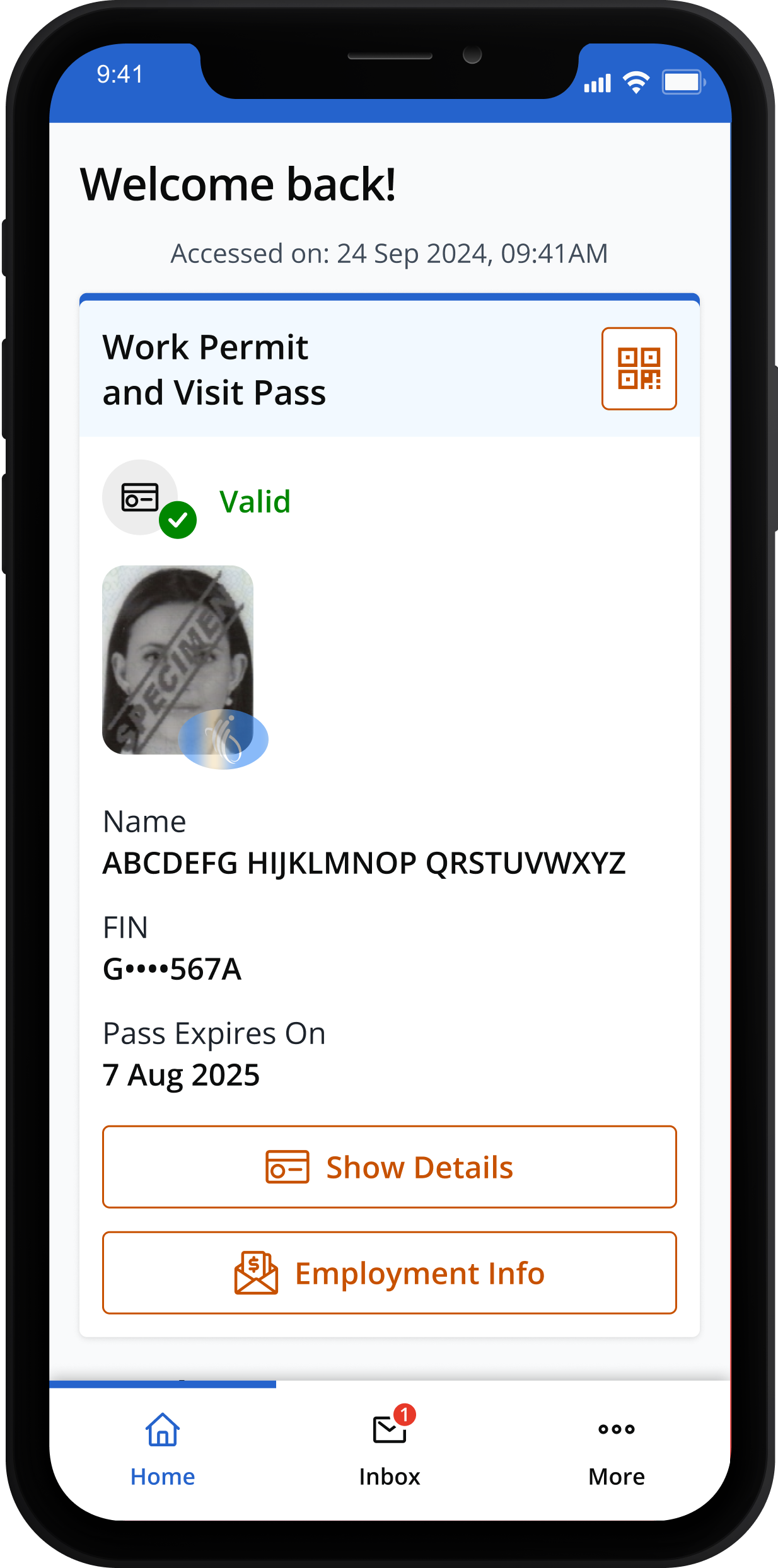
2. Log in using Singpass to view your employment information.
2. Log in using Singpass to view your employment information.

If you need help or advice, SGWorkPass provides a list of useful contact numbers:
- Open the Quick Access menu and tap on "Get Help".
- Click on a number to instantly call the helpline, emergency line or non-governmental organisation (NGO) contact.
To access a range of information on your employment rights and obligations, open the Quick Access menu in SGWorkPass and tap on “Resources”.
Update your SGWorkPass app regularly, as more features will be added to support your stay and employment in Singapore.
Help and support
It means that your work pass has been cancelled or is expired and you can no longer continue working.
You should ask your employer to log into WP Online
or EP eService to check and rectify the causes that made the work pass invalid.
First time users can register for Singpass.
Read the step-by-step guide. Also available in these other languages:
Existing users can reset their Singpass if they are unable to log in.
Read the step-by-step guide.
Also available in these other languages:
Alternatively, you may also locate the Singpass counter nearest to you for help.
The use of SGWorkPass is governed by these Terms of Use and Privacy Policy.
For more info: